Once images are stored in the catalog database they can be removed. Removing an image from the catalog means that the full image will be removed from the database, including all of its details such as assigned labels, stored XMP, portfolio collection references and more.
You can remove an image completely from the catalog by selecting one or more thumbnails in the Collection Viewer and then right clicking -> "Remove Selected Images from Database" (or press [Ctrl]+[Delete]. Again; please be aware that this will completely remove the image from catalog, including all details!
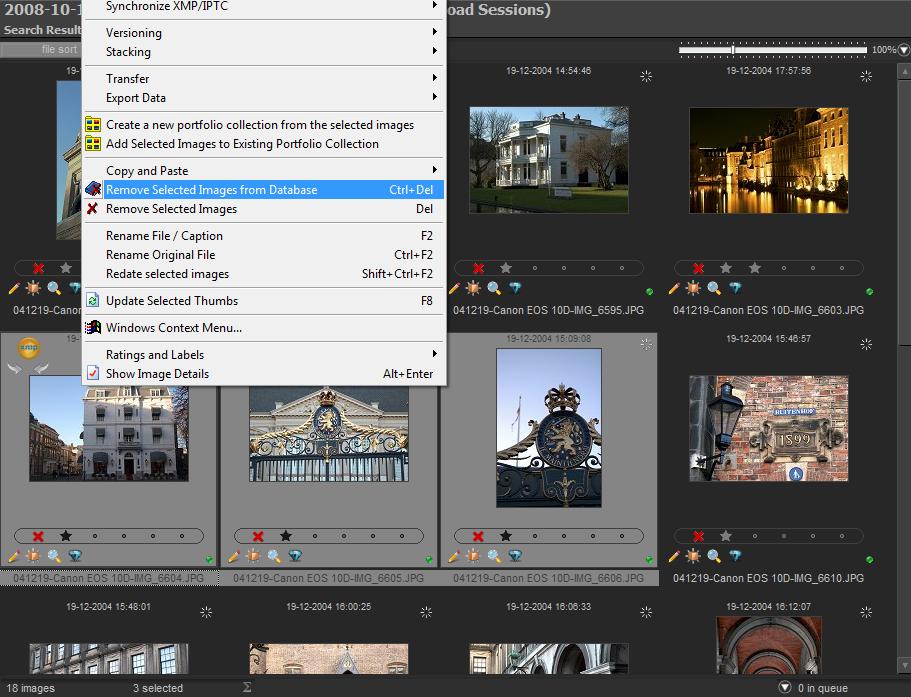
Then confirm the removal:
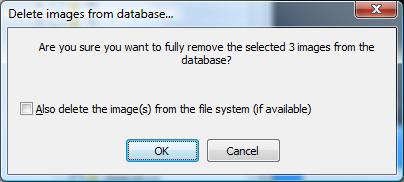
When you remove images from the catalog database, the confirm dialog will also ask if you would like to remove the image from the file system as well. By default this option will be switched off. If you switch it on, then not only will the image be removed from the database, but it will also be removed from the hard drive. Please use this option only if you are sure this is what you want.
If you are in the Catalog Explorer and you've selected a label and want to remove an image from that label only, you can use the [Del] key (or right click | Delete selected images) to remove the image from the selected label only, instead of fully removing it from the catalog.